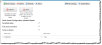Overriding the Read-Only Rule
You can override the read-only business rule.
| 1. | From the applicable business object workspace, click Action Menu > Edit Actions to open the quick actions center. |
| 2. | Click the Create New Actions tab on the left. |
| 3. | Choose Update Object. |
| 4. | In the Field Name field, choose ReadOnly from the drop-down list. In the Field Value field, enter true. |
Update Object Quick Action - ReadOnly Field
| 5. | Enter information into the other fields as needed. |
| 6. | Click Save. |
Users can choose this quick action to apply to the read-only field on a specific business object record if the read-only field is set up for that business object.
| 1. | From the Configuration Console Main Menu, choose Users and Permissions > Roles and Permissions. |
| 2. | From the Role Name column, choose the role for which you want to modify the read-only rule. The Role Details page appears. |
| 3. | Choose the Object Permissions tab. |
| 4. | Find the object that you want to override for this role, then click Edit under the Lifecycle column. |
| 5. | Under When Business Object is in Final State, check Allow Editing. |
| 6. | Click Save. |