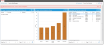Using Dashboards
Dashboards are user-defined summary views of HEAT data and can have one or more parts.
Your Home tab displays the default dashboard for your role (as designed by your administrator). You can create dashboard parts to view data and information in different ways and you can use a single dashboard part on multiple dashboards.
- Each role can have a unique designated dashboard. Each user can also create their own dashboard and designate it as their default.
- Only administrators can define the default dashboard for each role and determine which roles are allowed to create their own dashboards for individual users.
Each time you create a new dashboard, the Dashboard CenterThe place where you manage dashboards and dashboard parts. appears.
| 1. | From your Home tab, click My Dashboards. A list of dashboards appears. |
| 2. | Click New Dashboard. The Dashboard Center appears. |
Depending on your role, your dashboard can contain charts that give you a graphical view of the data. See Chart Part for more information on each type of chart.
Sample Service Desk Manager Dashboard
Charts interact with the data in unique ways:
- Hover over a chart element (such as a bar or pie slice) to see the data being measured.
- Click a chart element to drill down the data.
- Click Toggle Legend
 to show or hide the chart legend. The legend state persists when you refresh the chart.
to show or hide the chart legend. The legend state persists when you refresh the chart.

|
HTML charts do not render correctly if the dataset contains many items. For example, the Summary field of the incident business object is a text field that contains unique data for each record. If you attempt to group by this field, every record appears in the bar item and does not render in HTML. |
HEATis now using HTML5 charts in the dashboards, although the traditional flex charts will continue to be available for a limited time. This enables tablet and mobile users to view the dashboards accurately. In addition, you can save your charts as an image (.png format).
f Grouping by multiple items can return a large number of data points. In these cases, HTML5 rendering is slower than flex rendering.
The Dashboard list is a quick and easy way to access dashboards that are not your home dashboard. You simply select a dashboard from the list and it appears.
You can add your favorite dashboards to the My Dashboards drop-down list. Administrators can also add dashboards to this list.
Adding a Dashboard to the My Dashboard List
| 1. | From the Home tab, click My Dashboards. The dashboards published to your role appear. |
| 2. | From the Select All column, select the dashboard to add to the My Dashboards drop-down list. |
| 3. | From the More Actions drop-down menu, choose Add to My Dashboards. The value under the My Dashboard column for the dashboard that you selected shows yes. |
The dashboard now appears under the My Dashboard drop-down list.
Removing a Dashboard from the My Dashboard List
| 1. | From the Home tab, click My Dashboards. The dashboards published to your role appear. |
| 2. | From the Select All column, select the dashboard that you want to remove from the menu list. |
| 3. | From the More Actions drop-down menu, select Remove from My Dashboards. The value under the My Dashboard column for the dashboard that you selected shows a dash. |
The dashboard no longer appears under the My Dashboard drop-down list.
The dashboard that appears on your Home tab when you log in is set up as the default dashboard for your role. You can set up your own default dashboard for your Home tab.

|
The default dashboard that you set up appears as the default only to the logged in user who created the dashboard. You must have a default dashboard and only one dashboard can be designated as the default. |
| 1. | From the Home tab, click My Dashboards. All dashboards published to your role appear. |
| 2. | From the Select All column, select the dashboard to make the default. |
| 3. | From the More Actions drop-down menu, select Set as Default. The value under the Default column for the dashboard that you selected shows yes. |
To change the default dashboard, designate another dashboard as the default.