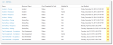After you create an escalation, you can define its lifecycle by defining its escalation levels, which are the thresholds that must be reached to trigger a call for additional resources to meet a service level target or customer expectation.

|
The following procedure describes how to define escalations only if the Service Level Management module is not available. Do not use this procedure if the Service Level Management module is available at your site; rather, define and manage escalations through service level packages and service level agreements.
|
|
1.
|
From the Escalation Schedules page, click the schedule to which you want to add a level. |
|
2.
|
Click Set Thresholds. The Escalation Parameters for: window appears. |
Escalation Parameters Window
|
3.
|
Enter information under the Service Target and Breach tab. |
 --fields--
--fields--
| Schedule is Enabled |
Activates the escalation schedule after the item has been saved. Enable the fields. |
| Target Duration |
Defines the total amount of time used to track this escalation. Enter values in the day (d), hour (h) and minute (m) fields.
Do not use with the Target DateTime Field option.
|
| Target DateTime Field |
Defines the deadline for the target.
Do not use with the Target Duration option.
|
| Hours of Operation |
The business operating hours to apply to this escalation. |
| On breach, run action |
The quick action that executes if the escalation lifecycle exceeds the time limit defined above. |
If you have configured a secondary clock, enter the following information in the Response and Periodic Update Target area:
| If 'x' field value hasn't changed, while clock is running: |
Schedules actions at intervals within the lifecycle. |
| for |
Defines the interval used to track this action in the day (d), hour (h) and minute (m) fields. |
| then run action |
The quick action that executes. |
|
4.
|
Enter information under the Escalation Level 1, 2 and 3 tabs as needed. If the Service Desk cannot successfully meet a service level target, the incident is elevated to a second or even third tier of support. |
 --fields--
--fields--
| Do Not escalate at this level |
Ignores this escalation level. |
| Set as follows |
Enables the escalation threshold and action parameters area. |
| Escalate at (%) |
The percentage of the escalation lifecycle to elapse before raising the escalation to the next level. You can enter a value or use the slider bar to set the percentage. |
|
i.e. at:
out of target:
|
Reflects hours and minutes in relation to the breach target interval (in the out of target: field). |
| By running action |
The quick action to execute when this interval is exceeded. Examples of quick actions include closing an incident, reassigning an incident, or sending an escalation or automated failure message.
|
|
5.
|
Click OK to save the escalation schedule. |

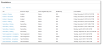



 in the row containing the escalation schedule you want to remove. The delete confirmation message appears.
in the row containing the escalation schedule you want to remove. The delete confirmation message appears.