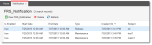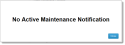* * * New or Improved for 2013.2 * * * Creating and Viewing Notifications
You can create notifications for maintenance or release issues. These notifications appear to users when they log in for the first time, but not after that.
- Maintenance notifications are primarily used to inform users of impending down times or maintenance issues. Users can opt to continue to log in.
- Release notifications are more informative in nature and inform users of possible release changes and release notes.
Notifications only appear when they are active and within the scheduled time frame specified.
You can perform this action from either the Configuration Console or the Service Desk Console, but you must be logged in as an administrator.
| 1. | Within the Service Desk Console, open the Notification workspace. The list of current notifications appears. |
| 2. | Click New FRS_Notification. The FRS_Notification window appears. |
| 3. | Enter information into the fields. |
| Field | Description |
|---|---|
|
Start Date/Time End Date/Time |
The start and end times for the notification. Click the calendar to choose the dates. |
| Type |
The notification type. Select from the drop-down list:
|
| Subject | A subject for the notification. |
| Message | The notification main message. |
| Is Enabled |
Enables the notification and allows it to be published. This option is selected by default. |
| 4. | Click Publish Notification. |
| 5. | Click Save. |
Users will not be able to see the notifications within the start and end dates and times.
When users log into HEAT, they see a notification window (if a notification is active) before they enter the main application.
Users can view the active notifications from the desktop from the Help drop-down menu.
- To view current maintenance notifications, select Maintenance Notification.
- To view current release notifications, select What's New.
If there are no notifications, a message appears stating that there are no active notifications.