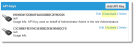API Keys
You can link user groups to one or more (application programming interface) keys, which are codes that authenticate access and can be used to track API usage. API keys are not tied to user sessions with expiration times.
When using Desktop and Service Management (DSM), you can use the API key to grant access for a specific user trying to access a DSM application installed on a specific computer.
You must link an API key to a specific key group to grant user access. Use key groups to structure API key access. For example, you can restrict API key usage to specific users, or to groups of users logging in under a specific role.
 Adding a Key Group
Adding a Key Group
|
1.
|
Within the Configuration Console, open the API Keys workspace. The list of API keys appears. |
|
2.
|
Click Add Key Group. A blank key group form appears. |
|
3.
|
Enter information into the fields. |
- Name. Enter a unique name for this key group.
- Description. Enter a brief description of this key group.
The key group now appears on the list.
 Linking a Key to the Key Group
Linking a Key to the Key Group
|
1.
|
Within the API Keys workspace, click Add API Key. The Add API key form appears. |
|
2.
|
Enter information into the fields. |
 --fields--
--fields--
| Reference ID |
This value is automatically system generated and is associated only with this key group. |
| Activated |
This option is selected by default. Clear the box to disable this group as an active key group. If not checked, this key cannot be used until it is activated. |
| Description |
Optional. Enter a description of the key. |
| On behalf of |
Optional. You can restrict the Employee to one or more specific addresses. Choose an employee from the list, then click Select. |
| In Role |
Optional. Select an available role to pair with this employee. |
|
3.
|
By default, this user can access the API from any IP address. To restrict the employee to one or more specific addresses, click Add new IP. Enter a valid IP address and click OK. |
|
5.
|
Click Back to return to the main Manage API Keys page. |
 Deactivating an API Key
Deactivating an API Key
- Within the API Keys workspace, click Deactivate next to the key to deactivate. The link changes to activate.
API Keys Workspace
 Deleting an API Key
Deleting an API Key
- Within the Manage API Keys page, click Delete next to the key you want to delete. The key no longer appears.