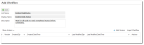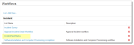Using Task Status with WaitForChild
This example shows how to set up a workflow that waits for multiple tasks to be completed before continuing.
| 1. | Within the Configuration Console, open the Workflows page, then click Add New .... The Add New Workflow page appears. |
| 2. | Enter the parameters. |
| Parameter | Description |
|---|---|
| Business Object | The business object. Choose one from the drop-down list. In this example, choose Incident. |
| List Name | A unique name for the workflow object. In this example, enter IncidentTaskStatus. |
| Display Name | A name that appears on workspaces. In this example, enter IncidentTaskStatus. |
| Description | A brief description of what the workflow does. |
| 3. | Click Save. The Add Workflow page appears. |
| 4. | Click Add Version. The Workflow Designer appears. |
| 5. | Drag Start, Wait For Child, and Stop onto the editor, and connect them. |
| 6. | Double-click the header on Wait For Child. The properties window appears. |
| 7. | Enter the following properties. |
| Property | Description |
|---|---|
| Title | IncidentTaskStatus |
| Relationship Name | IncidentAssocTaskAssignment |
| How many children | All |
| Child Conditions | AND |
| Timeout | Duration: 5 minutes |
| Field | Status |
| Operator | Equal To |
| Value | Completed |
| 8. | Click Save. The workflow now appears on the workflow list. |
Test the workflow by creating an incident record with multiple tasks. Set the tasks to various states and observe the workflow instance.