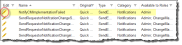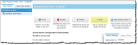Communication Manager
You can view all quick actionA user-defined operation that performs one or more actions with a single click of the mouse.s and workflowA business process that can be triggered by a user action, a time-based event, or another business process.s that use the Send Email Quick Action with the Communication ManagerA workspace available to administrators that lists all of the quick actions and workflows that use the Send Email quick action.. This is also where you can create templates to use in the updated Get Approval Workflow Block.
- CFrom the Configuration Console Settings pane, go to Configure > Communication Templates > Communication Manager. The Communication Manager window appears listing objects using the Send Email quick action.
- In the Business Object field, choose the business object from the drop-down list. The Send Email quick actions related to that object appear. If the list does not update, click Refresh
 .
.
The Communication Manager automatically senses objects that use the Send Email quick action. To create a new template, simply create a quick action for the object you want. See Using the Send Email Quick Action.
| 1. | Within the Communication Manager page, select the business object to modify, such as Approval Vote Tracking. The list of templates appears. |
| 2. | Click Edit  next to the item to modify. The quick action editor appears. next to the item to modify. The quick action editor appears. |
Edit Button on the Communication Manager Page
| 3. | Select the item, then click Edit  to access the change window. to access the change window. |
Edit Button in the Send Email Quick Action Page
| 4. | Modify the quick action as needed. See Creating a Quick Action. |
| 5. | Click Save  . . |