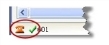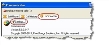Configuring Communicator Settings

|
To make and receive calls using the Voice toolbar, you must start Communicator before you log into HEAT.
|
Communicator settings are configured by default. However, you must enter or verify your user information and phone extension.
When the IPCM server is running and your settings are correctly configured, the system displays a checkmark in the status bar at the bottom of the Communicator window.
IPCM Server Running Checkmark
Configuring Communicator Settings
|
1.
|
From the Windows Start menu, select All Programs > FrontRange Solutions > Communications Management > Communicator. The system starts Communicator. |
|
2.
|
From the Information tab, click Settings. |
Communicator Settings
|
3.
|
Click the SoftPhone tab, enter the extension of the user in the Number field and enter the login name in the Display Name field. |
|
5.
|
Click the SIP Registration tab, then ensure the IP address and port numbers are accurate. |
|
6.
|
Enter information into the User Name and Password fields. |