* * * New or Improved for 2014.1 * * * The Configuration Console (Admin UI)
The Configuration Console lets administrators set up the HEAT application for their organization. See Configure on how to use specific tools within the Configuration Console. The Configuration Console was formerly referred to as the Admin UI.
The Configuration Console initially opens on the home page.
The Configuration Console Home Page
- The center section holds links to items such as automation tools and third-party integration. Click a link to open a workspace.
- To return to the home page, click Home under the Settings menu.
The Settings Menu
The Settings menu appears on the left side and lists features by category.
- Click Toggle
 to toggle the Settings menu open or closed.
to toggle the Settings menu open or closed. - Click Search
 to open the Search Workspace window. This lets you open any configuration workspace window.
to open the Search Workspace window. This lets you open any configuration workspace window. - Click Expand All
 to expand all the groups and view the links. Groups are indicated by a side arrow
to expand all the groups and view the links. Groups are indicated by a side arrow  .
.
Click an item from the list to open a workspace in the center pane. Breadcrumbs appear at the top to remind you where the workspace is located on the list.
Some workspaces can be opened in a secondary tab.
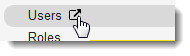
- Hover over an item, then click Open
 . The workspace opens in a new tab.
. The workspace opens in a new tab.
The Quick Links Menu
The Quick Links menu appears to the right of the main window and provides access to some of the most-used tools.

