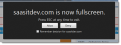Consoles
There are two working environments within HEAT:
The Service Desk Console is where most users interact with the application, creating incidents, resolving problems, running reports, and so on.
Self Service users operate within a specific dashboard within the Service Desk Console.
The Configuration Console is where administrators can set up the application, create dashboards, give roles various permissions, and many other configuration tasks. The Configuration Console was formerly called the Admin UI.
When you log into HEAT, you automatically see the Service Desk Console. The HEAT Home page appears with the dashboard configured for your role. Each role has a different view of the application.
Full Screen Mode
You can hide the top header bar by entering full screen mode.
- To the right of the Log in button, click the small upward pointing triangle. The full screen confirmation window appears.
Full Screen Confirmation Window
- Click Allow to enter full screen mode.
- Check Remember decision to retain your settings for this tenant.
- Press ESC on your keyboard to get out of full screen mode.
The Configuration Console can only be accessed by users logged in as an administrator. This area of HEAT is where administrators can set up the application, create dashboards, give roles various permissions, and many other configuration tasks.
Only administrators can access the Configuration Console.
| 1. | Log into HEAT as an administrator. |
| 2. | From the header bar, select Configure Application. |
The Configuration Console appears.
See The Configuration Console (Admin UI) for information on using this interface.