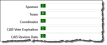Setting the Tab Order
When you press the tab key, you can navigate from field to field within a form. By default, the tab order is from left to right and top to bottom. This could cause a user to tab into fields in an illogical order. An administrator can set the order in which users can access the fields.
| 1. | Within the Configuration Console, select the Forms tab for any business object, or go to Build > Page Layouts. Open a form in New Form View. (See Using Forms.) |
| 2. | Click the pop-out menu icon  in the upper right corner. The Form Editor Commands window appears. in the upper right corner. The Form Editor Commands window appears. |
| 3. | Click Show Tab Indexes. The tab order icons appear. |
A zero (0) in the icon means the tab order has not been set and the field can't be entered by a user pressing the tab key. There are multiple methods for setting the tab order:
| 1. | Click the tab icon for each field in the order you want them to be tabbed. |
- Click a tab icon twice to set that tab sequence to one (1). This field is entered first when the user presses the tab key.
- A red icon means the tab order has been temporarily set.
- A green icon means the tab order has been saved.
| 2. | Press Escape (ESC) on your keyboard to set the tab order. You can click an icon at this time to set a new field to be first. The remaining set tabs are automatically renumbered. |
Be sure to set the tab order in the header form as well as each form tab containing user fields.
Users can press the tab key to go from one field to the next in the final form. Press Tab to move from one tab to the next, then press Enter to enable the tab keys within a form tab. Press Shift + Tab to select a tab to the left.
From the pop-out menu, select one of these options:
- Apply left-to-right tab order. The tab order is automatically set for each field going across the page from left to right. Fields that are higher on the page take precedence.
- Apply top-to-bottom tab order. The tab order is automatically set for each field going from top to bottom for each column.
| 3. | From the pop-out menu, click Complete index assignments or press Escape to save the tab order. |
From the pop-out menu, click Clear. The tab order is reset and the tab numbers become zero (0).
- Users press the tab key on their keyboard to tab from one field to the next.
- The header form is entered first by the tab key, then the open tab within the workspace is tabbed.
- When the user reaches the last tabbed field in the form, the next workspace tab is highlighted. Press enter to open.
- To reverse tab direction, use Shift+tab.