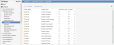Setting up Languages
You can set the languages available for your users from the Languages page in the Configuration Console.
The following cultures and languages are included in HEAT:
| Language | Country | Culture Code |
|---|---|---|
| German | Germany | de-DE |
| English | Australia | en-AU |
| English | Canada | en-CA |
| English | United Kingdom | en-GB |
| English | Ireland | en-IE |
| English | United States | en-US |
| English | South Africa | en-ZA |
| English | New Zealand | en-NZ |
| Spanish | Spain | es-ES |
| French | France | fr-FR |
| Dutch | Netherlands | nl-NL |
| Portuguese | Brazil | pt-BR |
| Russian | Russia | ru-RU |
| Japanese | Japan | ja-JP |
Russian and Japanese are newly added and in the first phase of translation. We welcome your feedback and corrections of translation or functionality.
Specify which locales are available for a user to select after logging into HEAT.
| 1. | Within the Configuration Console, open the Organization Profile Languages workspace. The Languages workspace appears with a list of languages (culture names). |
| 2. | To enable a language for all roles, check Enabled next to a culture. This option must also be selected for Self Service only users. |
| 3. | To enable a language for Self Service users only, check Self Service Only next to the culture name. |
The system automatically saves your settings and makes the locale selections available to users.
The Delete function is not supported at this time
You can add a culture to support.
| 1. | From the Languages workspace, click Add New. The list of cultures appears. |
| 2. | Click the culture to support. The system automatically saves your option and includes it in the language list. |
| 3. | Return to the Localization Tools page. The language you selected appears on the list. |
| 4. | Select Enabled next to the culture. |

|
If you delete all cultures for a given language — for example, French (Canada) and French (France) — the system deletes all translations and other customizations that you made for that language. If you add the culture back, the system restores the default (non-customized) version and you must manually enter your customizations again. Before deleting a culture, we highly recommend that you back up the translation strings by exporting them to a spreadsheet as described in Setting up Languages. You can then use the spreadsheet to restore the customizations. |