UI Action Quick Action
Executes a quick action within a form.
You can switch to a designated child tab and open a blank form for a user to fill out. There is no way to pass parameters with this quick action; instead, use the NewObject quick action.
Several incident quick actions are UI quick actions. To see these within an incident record; go to Action Menu > System.
Remember:
- All commands are case sensitive; mixed case does not work. Use the values defined below.
- null must be entered in the parameter if a command is not used. Leaving it empty is not the equivalent and produces different results.
- Not all parameters are mandatory for each action.
| Parameter | Description |
|---|---|
| Scope |
The access point of the quick action. For example: CurrentTab:ObjectWorkspace:ObjectView.
|
| Command ID | The command ID that you want to run. For example: NewChildObject |
| Confirmation | Optional. The confirmation that you want to show. The confirmation message appears to the user, at which time the user can continue the action or cancel. See The Confirmation Dialog Box below for more details. |
| Command Data | The data that the command is run against. For example: { ObjectType:"Incident#" , ChildObjectType:"Change#" , NewObjectType:"Change#" } |
See Using the UI Action Quick Action to Open Another Workspace and Using the UI Action Quick Action to Open a Workflow for examples on how to use this quick action.
The Confirmation Dialog Box
When a Confirmation is processed, remove it from the command definition by the confirmation dialog handler.
{
‘Title’: ’<text>’,
‘Message’: ’<message>’,
’Timeout’ : <timeout>,
TimeoutAction: ’<action>’,
’Ok’ :’<action>’,
’Cancel’ :’<action>’
}
| Parameter | Type | Required | Description |
|---|---|---|---|
| Title | String | Required | Dialog box title string. |
| Message | String | Required | Message displayed in the dialog box. |
| Timeout | Int | Optional | Dialog countdown in seconds. Countdown does not occur if not provided. |
| TimeoutAction | String | Optional |
Action to be executed when timeout has expired.
|
| Ok | String | Optional |
Action for the OK button.
|
| Cancel | String | Optional |
Action for Cancel button.
|
For example:
{'Title':'Request to Logout', 'Message': 'Do you want to log out now?',
'Timeout': 30, 'TimeoutAction': 'continue', 'OK': 'continue', 'Cancel':'cancel'}

|
We strongly discourage users from using UI Action quick actions with Composite Action quick actions. This configuration is not supported as it produces inconsistent results. |
When using the UI Action quick action within the Composite Action quick action, please note:
- The UI Action quick action relies on the UI commands in the browser, not the server side.
- Non-UI quick actions rely on server side quick actions.
- The UI Action quick action is built as asynchronous. Send the request and return immediately (without waiting) to the composite framework to continue other actions.
- Use the UI Action quick action within a Composite Action quick action at your own risk. This procedure is not recommended as it could cause unexpected results.
Limitations
- Canceling the UI Action quick action does not cancel the remaining actions defined in the Composite Action quick action.
- Create the UI Action quick action as the last action (Highly recommended).
- Use only one UI Action quick action in a Composite Action quick action. Multiple actions will probably produce unintended results.
Types of Actions

|
All values are case sensitive. Be sure to use the values as documented. |
This action brings up a confirmation box asking the user if they want to log out. If the user does not respond, they are automatically logged out.
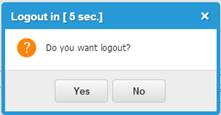
- Scope. Application
- CommandID. Logout
- CommandData. null (lowercase)
- Confirmation.
{Title:'Logout in',
Message:'Do you want to logout?',
Timeout:10,
TimeoutAction:'continue'
Ok:'continue',
Cancel:'cancel'}
This action refreshes the window and updates the application data. Equivalent to F5 or Refresh in the browser.
- Scope. Application
- CommandID. Reload
- CommandData. null. No confirmation box appears.
- Confirmation. Optional. if empty, the default brackets are used and the default confirmation box is generated.
This action automatically opens a new window to the specified URL. Invalid URLs result in a 404 error (Page Not Found).
- Scope. Application
- CommandID. OpenWindow
- CommandData.
{
Url:"http://www.frontrange.com"
, Target:"_blank"
, Options:"width=400,height=500"
, Replace:"false"
} - Confirmation. Optional
This action opens a pop-up window to the URL specified in the Subject field of an object.
- Scope. Application
- CommandID. OpenWindow
- CommandData. Optional
- Confirmation.
{
Url:"$(Subject)",
Target:"_blank",
Options:"width=400,height=500"
}
This action opens a new tab.
- Scope. WorkspaceSelector
- CommandID. OpenObjectTab
- CommandData.
{ 'ObjectType':'Change#', }
--or--
{
ObjectType: 'Incident#',
ForceReload: false,
NewNaviState:true
} - Confirmation. Optional
This action opens a web page defined in the URL page in the new tab within the application.
- Scope. WorkSpaceSelector
- CommandID. OpenLinkTab
- CommandData.
{
'Name':'frontrange.com',
'Id': 'frontrangecom',
'Closable': 'true',
'Url': 'http://www.frontrange.com'
} - Confirmation. Optional
This action passes the priority from the current business object.
- Scope. ObjectWorkspace
- CommandID. Search
- CommandData.
{
'ObjectType':'Incident#',
'SearchCriteria':[
{'ObjectId':'Incident#','FieldName':'Priority',
'Condition':'=', 'FieldValue':'$(Priority)'}
],
'FillSearchPanel':'false'
} - Confirmation. Optional
This action opens an incident referenced in the Subject field of the current object.
- Scope. (uses previous value)
- CommandID. (uses previous value)
- CommandData.
{
'ObjectType':'Incident#',
'SearchCriteria':[
{'ObjectId':'Incident#','FieldName':'IncidentNumber',
'Condition':'=', 'FieldValue':'$(Subject)'}
],
'FillSearchPanel':'false'
} - Confirmation. Optional
This action asks the user for an incident number, then opens the incident record.
- Scope. (uses previous value)
- CommandID. (uses previous value)
- CommandData.
{
'ObjectType':'Incident#',
'SearchCriteria':[
{'ObjectId':'Incident#','FieldName':'IncidentNumber',
'Condition':'=',
'FieldValue':'$(Prompt("Please enter Incident Number",""))'}
],
'FillSearchPanel':'false'
} - Confirmation. Optional
This action creates a new Task in a layout and links the current object. The value from the current object can be passed in this way including linking the parent incident to the task. This is equivalent to the InsertChild quick action. This option allows the system to move the data from the current context to the child record. Relationship details need to be filled in as part of creating the new object if they need to be linked
- Scope. ObjectWorkspace
- CommandID. NewObject
- CommandData.
{
'ObjectType': 'Task#Assignment',
'Fields': [
{'Name': 'ParentLink_Category', 'Value': 'Incident'},
{'Name': 'ParentLink_RecID', 'Value': '$(RecId)'},
{'Name': 'OwnerTeam', 'Value': '$(OwnerTeam)'},
{'Name': 'Owner', 'Value': '$(Owner)'},
{'Name': 'Subject', 'Value': '$(Subject)'},
]
} - Confirmation. Optional
This action opens a new layout with a new object as referenced in the command data ObjectType.
- Scope. ObjectWorkspace
- CommandID. NewObject
- CommandData. { 'ObjectType': 'Incident#' }
- Confirmation. Optional
This action closes the current tab.
- Scope. CurrentTab
- CommandID. CloseTab
- CommandData. Null
- Confirmation. Optional
This action creates a new child record with the default assigned to the new object. Typically, relationship push constraint is used to move the data from the main object to child object.
- Scope. CurrentTab:ObjectWorkspace:ObjectView
- CommandID. NewChildObject
- CommandData.
{
ObjectType:"Incident#"
, ChildObjectType:"Change#"
, NewObjectType:"Change#"
} - Confirmation. Optional
