Underpinning Contracts
ITIL Information Technology Infrastructure Library. A set of practices for HEAT that focuses on aligning IT services with the needs of business. defines an Underpinning Contract as a Contract between an IT Service Provider and a Third Party. The Third Party provides goods or Services that support delivery of an IT Service to a Customer. The Underpinning Contract defines targets and responsibilities that the Service Provider will use to determine Service Level Targets and Packages.
Underpinning Contracts (UCs) are similar to OLAs, but while OLAs are generally within the parent organization, UCs are generally between the organization and outside vendors.
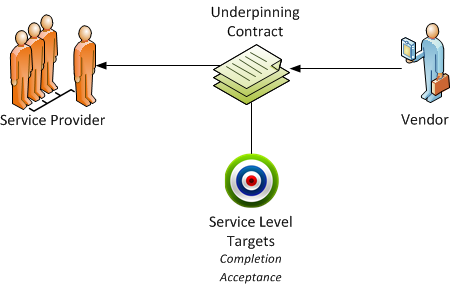
| 1. | Log into the Service Desk console as Administrator or Service Owner, and open the Underpinning Contracts workspace. The list of underpinning contracts appears. |
| 2. | Double-click an item from the list to view details. Each underpinning contract record has the following tabs: |
- Service Level Target. Lists the associated service level target types. These items automatically appear according to the defined vendor and target. See Service Level Targets.
- Task Catalog Item. Lists the associated external task catalog items. See Task Catalog.
You must first create a Vendor before creating a UCUnderpinning Contract. A contract with an external supplier for the delivery of services.. See Creating a Vendor.
| 1. | Log into the Service Desk Console as the Service Owner and open the Services workspace. A list of services appears. |
| 2. | Double-click the service to which you want to associate the UC to view the service details. |
| 3. | Choose the Service Agreements tab. A list of agreements appears. |
| 4. | Choose New Record Menu > New Underpinning Contract. The New Underpinning Contract window appears. |
| 5. | Enter information as needed into the fields. Required information is indicated by a red asterisk (*). |
| Field | Description |
|---|---|
|
Title |
This field is automatically populated by the system and cannot be modified. The title will appear when the Vendor field is populated. |
| Description | Enter a brief description of the agreement. |
| Service Interruption Procedure | Type a description of what happens when service is interrupted. |
| Penalty Description | Type a description of any penalties related to service disruption. |
| Status | Select the initial status setting from the drop-down list. The default value is Draft. The contract is only active in Published status. |
| Service | This field is automatically populated based on the parent service. |
| Hours of Operation | This field is automatically populated based on the selected service. Or select an option from the drop-down list. |
| Compliance Target (%) | Enter the percentage of completion that is required to fulfill the target. |
| Vendor | Select a vendor from the drop-down list. You must create or link the vendor under the Vendor tab before you can create this UC. |
| Contact Name | Automatically generated by the system based on the Vendor name. |
| Contact Email | Automatically generated by the system based on the Vendor name. |
| Contact Phone | Automatically generated by the system based on the Vendor name. |
|
Start Date End Date Review Date |
Enter the start and end dates of when the agreement is in effect. Enter the date in which the agreement is to be reviewed. |
| Team | Select the provider team from the drop-down list. |
| Owner | Select the provider owner from the drop-down list. |
| 6. | Click Save. |
The agreement now appears in the Service Agreements list.