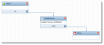By default, survey notifications are generated for every fifth record. Not every customer needs to be offered a survey to get a valid sampling. Sampling is controlled by workflow and is available for incident and service request business objects.
 Step 1. Specifying the Global Constant
Step 1. Specifying the Global Constant
Set the global constant to specify the frequency of the surveys.
|
1.
|
Within the Configuration Console, click System Setup. The System Overview page appears. |
|
2.
|
Under the System Settings column, click Global Constants. The list of global constants appears. |
|
3.
|
Double-click the value for any of the following, then enter a frequency number: |
| IncidentSurveyFreq |
To set the survey frequency trigger when an incident is closed. |
| ServiceReqSurveyFreq |
To set the survey frequency trigger when a service request is closed. |
Configure Survey Frequency


|
If these constants do not appear in your version of HEAT, you must create them.
|
|
4.
|
Click Save on the toolbar to commit your settings. |
When an incident or service request is closed, the notification workflow compares the value with the total number of incidents that have closed since the last survey was triggered. If the number matches, the survey email notification workflow (Incident Survey or Send Survey Notification) is triggered.
 Step 2. Setting the Field
Step 2. Setting the Field
Set the field for the flag to show whether a survey goes out for this incident or survey request.
|
1.
|
Within the Configuration Console, open the business object (incident or service request), then open the Object Fields tab. The list of object fields appears. |
|
2.
|
The field SendSurveyNotification should have the following settings: |
| Type |
(Yes/No) |
| Nullable |
Selected |
| Stored |
Selected |
| Hidden |
Selected |

|
If this field does not appear in your version of HEAT, you must create it. See Using Fields.
|
 Step 3. Setting the Business Rule
Step 3. Setting the Business Rule
The business rule should set the flag field.
|
1.
|
Within the business object (incident or service request), open the Business Rules tab. |
|
2.
|
Under editing rules, the rule SendSurveyNotification should have the following settings: |
| Condition |
BeforeSave |
| Field Value |
$(iif(((IncidentNumber % GetGlobal("IncidentSurveyFreq")) == 0),true,false))
|
Set the Business Rule
 Step 4. Setting the Workflow
Step 4. Setting the Workflow
The workflow sends the notification based on the value of the flag field.
|
1.
|
From the Configuration Console Main Menu, click Workflows. The list of workflows appears. |
|
2.
|
Open the survey workflow. For example, under the Incident section, click Incident Survey. The Incident Survey workflow version list appears. |
|
3.
|
Click Edit next to the last version on the list. The Workflow Editor appears. next to the last version on the list. The Workflow Editor appears. |
Workflow Editor
|
4.
|
Ensure that the Start, Notification, and Stop blocks are on the workflow designer. If not, you must drag the blocks onto the workflow designer and connect them. |
Workflow Designer
|
5.
|
Double-click the Notification block to open the properties. |

|
If this workflow block does not appear in your version of HEAT, you must create it. See Using Workflows.
|
|
6.
|
In the message area of the email form, click Source Edit to view the message in HTML format. to view the message in HTML format. |
The HTML version of the body:
<font size="3">Hi $(ProfileFullName),</font><br><br><font size="3">Please spend a few minutes to fill out the following survey. The feedback you provide will be used to improve our level of service:<br></font><font size="2"><br></font><font size="3"><a href="$(GetSurveyURL())&survey_name=$(GetSurveyName("DefaultSurveyName"))&customer_id=$(GetApplicationId())&ot=Incident&oid=$(RecId)&page_index=0">Click here to fill out survey</a></font><br><br><font size="3">Thank you.<br><br>--Service Desk</font>
For each incident, the business rule runs to set the SendSurveyNotification flag when incident number modulus the global constant is equal to 0 (that is, when dividing the incident number by the global constant results in a division with no remainder; for a frequency of 5, all incidents ending with 0 or 5 will receive a survey).
When the incident is closed and the SendSurveyNotification flag is set, the workflow is instantiated and sends the survey notification email.




 next to the last version on the list. The Workflow Editor appears.
next to the last version on the list. The Workflow Editor appears.
 to view the message in HTML format.
to view the message in HTML format. from the toolbar.
from the toolbar.