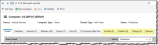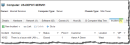Linking CIs to Other Objects
Incident, problem, change, and release records can be created or linked from the Configuration Management workspace. If the configuration item record was created from an incident, problem, change, or release, then the record appears under the corresponding tab.
You can create a new object record within the CI workspace, automatically linking it to the configuration item.
| 1. | While logged into HEAT as Configuration Manager or administrator, open the Configuration Item workspace, then open the item you for which you want to create the record. The details page appears. |
| 2. | Select the corresponding tab (incident, problem, change, or release), then click New <Object> or click the drop-down list to select one of the templates. The New <Object> form appears. When using a template, some fields contain default values. See Default Templates for more information on each template. |
Choose the Appropriate Tab within a Configuration Item Record
| 3. | Enter information into the fields. See Working with Incidents, Creating a Change Request, Working with Problems, or Working with Releases for more information on the fields. |
| 4. | Click Save to save your changes to the object record.
Click Save  from the toolbar. from the toolbar.
|
- The new record appears under the corresponding tab.
- The new record appears in the corresponding workspace.
- Change Managers can see and edit configuration item records linked to change records.
- Problem Managers can see and edit configuration item records linked to problem records.
- Release Managers can see and edit configuration item records linked to release records.
You can link an existing object record to a configuration item within the CI workspace.
| 1. | Within the configuration item record, select the corresponding tab (incident, problem, change, or release). |
| 2. | Click Link  . A list of object records appears. . A list of object records appears. |
| 3. | Select the record to link, then click Select. The linked record appears in the list. |
| 4. |
Click Save  from the toolbar. from the toolbar.
|
The number of linked records appears in the tab name.
Sample Configuration Item Showing One Linked Incident Record
To remove the record, select the record from the corresponding tab and click Unlink  .
.
The record no longer appears on the list.
You can view the linked record within the corresponding workspace and modify the data. For example, you can update the status of a change record.
| 1. | Within the configuration item record, select the corresponding tab (incident, problem, change, or release). |
| 2. | Select the record to view from the list, then click Go To  . . |
The corresponding workspace opens showing the record details.