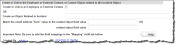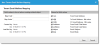* * * New or Improved for 2014.1 * * * Create or Link Objects via Email
Configure this option after you have created and saved an inbox.
You can set up inbound emails to create an employee record or link to an employee record, or you can create an object record that is associated to the incident business object record without creating an employee record.
Within the Creating an Inbox window, select Create or Link to an Employee to create a new employee profile using the incoming email address of a message received from a permitted domain. This option is available whether you select incident, problem, or other as the business object.
Inbox - Create or Link to an Employee
- If you select this option and the user is in the system, a new incident or generic business object is created and linked to the existing Profile.Employee record.
- If you select this option and the user is not in the system, a new Profile.Employee record is created, which is then associated with the newly created incident or generic business object.
If you do not select Create or Link to an Employee, a generic business object is created or updated only if the employee is in the system. Otherwise, the Email Listener does not take any action. The incoming message is discarded and a log entry is created in the system log facility called syslog.
By default, all new employees are added to the default organizational unit. However, they must be manually changed to active status, even if they are assigned to a team or organizational unit.

|
Use caution when designating a default domain when using this feature. If the system cannot find the domain, the system attempts to create a new domain for this new user, possibly causing an infinite loop. The best way to prevent this is to define a failure keyword. See Delivery Failure Notification Tab. |
| 1. | From the Inbox Configuration window, enter an object name related to the incident object in the Create an Object Related to Incident field. |

|
This feature appears when you do not select Create or Link to an Employee. |
Inbox - Create an Object Related to Incident Fields
Objects related to the incident object are listed in the Relationships child tab of the incident business object.
For example, to create a knowledge record and associate it with the incident record, enter IncidentAssocFRS_Knowlege.
| 2. | In the Match the email address from value to the related object field value field, enter the display name of a valid object field from the related business object. This value is required. This field cannot be empty when you use the Create an Object Related to Incident field. |
For example, if you are creating a knowledge record, enter keywords to map the From value of the email to the keywords field of the knowledge record. The sender of the email (or the From value) is mapped to the field that you specify.
| 3. | Click Save to update the record before continuing. |

|
The New Tenant Email Mailbox Mapping becomes visible (and you can add mappings) after you save the inbox record. |
| 4. | In the Mapping child tab, click New Tenant Email Mailbox Mapping. The New Tenant Email Mailbox Mapping window appears. |
New Tenant Email Mailbox Mapping
| 5. | Enter the following information: |
| Field | Description |
|---|---|
| Map Field | The name of the field to map. For example, PrimaryEmail. |
| Map Value | The value for the field to contain. For example, @From: |
| 6. | Click Save. |
| 7. | Repeat as needed to map additional values. |

|
Ensure that all required fields in the target form have been mapped. |
You can create an incident if the employee does not exist in the system. That is, you can allow incidents to be created without populating ProfileLink).
| 1. | From the Inbox workspace, ensure that Create or Link to an Employee is not checked. |
| 2. | Set the following: |
| Field | Value |
|---|---|
| Create an Object Related to Incident | Enter EmployeeAssociatesIncident. |
| Match the email address "From" value to the related object field value | Enter PrimaryEmail. |
| OR related object field value | Leave this field empty. |
| 3. | Click Save. |

|
Using this feature incorrectly can cause an infinite loop. The best way to prevent this is to define a failure keyword. See Delivery Failure Notification Tab. |