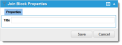Join Workflow Block
This workflow block combines two or more workflow paths. For example, you can specify the required actions (paths) that must reach this Join block before the workflow can continue.
A workflow process can continue if it does not reach the Join action, but terminates upon reaching the block.
The exit port in this block allows a common path to resume after combining workflows.
Join Workflow Block
Exit Ports
| ok |
Continue to the next block.
|
Properties
| Title |
Enter the block title to identify the junction. |
Actions
- Click Save to commit your settings.
 When to Use the Join Object Block
When to Use the Join Object Block
Sometimes you might need to create parallel paths that culminate at a single object block. For example, you might have an object block that goes to Stop when failed, and another block that goes to stop when timed out. This process does not always work as expected, so we recommend you use a Join block in these cases.
Use a Join Block
|
1.
|
Within the workflow designer, drag the Join object block from the left panel and drop it onto the design area. |
|
2.
|
Connect your parallel blocks to the Join object block. You can connect as many blocks as you need to a single Join block. |
|
3.
|
Connect the Join block to the Stop block, so the Stop block has only one connector. |
|
4.
|
Click Save on the toolbar. |