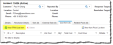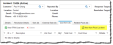Cost Items
A cost item is a specific line item within a cost entity, such as an incident, service request, or service. Costs associated with a task are automatically added to an Incident or Service Request record. You can also manually add costs to these records. These cost items are listed in the Cost Item tab of the associated record, and in the ITFM Cost Item workspace, which is then used to compile data on all costs. See Task Costs.
- Log into the Service Desk console as Administrator, then open the ITFM Cost Item workspace. All cost items are listed.
--or--
- Open an Incident, Service Request, or Configuration Item record, then select the Cost Item tab. Cost items associated with that record are listed.
Costs are added automatically from Tasks and Allocations. (See Creating a Task and Allocation)
There are two types of costs you can add manually:
- Ad hoc costs. Click New ITFM Cost Item. Use this option when there are no defined cost types.
- Defined costs. Click New from Price List Item. Use this option when adding a cost with a defined cost type.
To add a cost item for tracking (which is added to the ITFM Cost Item workspace)
| 1. | Within the Cost Item tab, click New ITFM Cost Item. |
The New ITFM Cost Item window appears.
| 2. | Enter information into the fields. |
| Field | Description |
|---|---|
| Cost Item ID | This value is automatically generated by the system. |
| Item Description | Enter a unique name for the item. |
| Price Item | Choose from the drop-down list. To add an item not on the list, see Add a Price List Item. |
| Unit Cost | Automatically generated from the price list item. |
| Qty | Enter the number of units. |
| Unit of Measure | Type the unit of measure if not automatically generated from the price list item. |
| Total Cost | Automatically calculated based on Unit Cost x Qty. |
| Cost Driver | Automatically generated from the price list item. |
| Vendor | Automatically generated from the price list item. |
| Recurrence Type | Automatically generated from the price list item. |
| Billable | Check if the cost is billable to a customer. |
| Capital Expense | Automatically generated from the price list item. |
| Fixed Cost | Automatically generated from the price list item. |
| Direct Cost | Automatically generated from the price list item. |
| Notes | Enter any notes or comments about this record. |
| 3. | Click Save. The window closes and the cost item appears on the list. |
To add a cost with a defined cost type
| 1. | Within the Cost Item tab, click New from Price List Item. |
The Choose Price List Item list appears.
| 2. | Choose a cost item from the list. The item appears on the list. |
Price items are used to populate the Price List Item field.
| 1. | Within the New ITFM Cost Item window, click Search in the Price List Item field. A list of price list items appears. in the Price List Item field. A list of price list items appears. |
| 2. | Click Add. The New Price List Item window appears. |
| 3. | Enter information into the fields. |
| Field | Description |
|---|---|
| Enabled | Check to make this price list item active. |
| Item Name | Enter a unique name for the item. |
| Item Revision | Enter a version number for the item. |
| Type | Choose a type from the drop-down list. |
| Recurrence Type | If the price is recurring, choose Monthly or Yearly from the drop-down list, else choose None. |
| Price | Enter the price without a monetary symbol. For example: 203.00. |
| Cost | Enter the cost of the item without a monetary symbol. |
| Unit of Measure |
Choose the price and cost unit of measure from the drop-down list:
|
| Description | Type a brief description of the item. |
| Vendor | Choose a vendor from the drop-down list. |
| Cost Driver | Choose a cost driver from the search box. |
| Cost Drive Category | This is automatically entered based on the chosen Cost Drive, or you can choose a category from the drop-down list. |
| Is Direct | Check if the price of the item is direct. |
| Is Fixed | Check if the price of the item is fixed. |
| Is Capital Expense | Check if the item can be classified as a Capital Expense for tax purposes. |
| 4. | Click Save. The window closes. |
| 1. | Within the Cost Item tab, double-click the item that you want to edit. The Edit ITFM Cost Item window appears. |
| 2. | Make changes as described above. |
| 3. | Click Save. The window closes. |
| 4. |
Click Save  from the toolbar. from the toolbar.
|
| 1. | Within the Cost Item tab, select the cost item you want to delete. |
--or--
Within the ITFM Cost Item workspace, select the cost item you want to delete.
| 2. | Click Delete  from the toolbar. The item is removed and no longer listed. from the toolbar. The item is removed and no longer listed. |