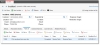|
1.
|
Log into the Service Desk console as Administrator, open the Incident workspace, then create a new incident without using a template. (See Working with Incidents.) |
|
2.
|
Enter information into the following fields from the Details tab. |
Incident Fields
 --fields--
--fields--
| Customer |
Enter a name or Administrator. |
| Summary |
Type a title, such as "Mobile Phone." |
| Description |
Type a description, such as "Track Cost Items." |
| Service |
Choose Mobile Communication from the drop-down list. |
| Category |
Choose Device Failure from the drop-down list. |
Other fields can be left as is.
|
3.
|
Click Save  from the toolbar. from the toolbar.
|
|
4.
|
To resolve this incident, let's say you need to assign a task. |
From the Task tab, create a new task. (See Creating a Task.)
|
5.
|
In the New Task window, enter information into the following fields. |
 --fields--
--fields--
| Summary |
Type a title, such as "Pick up phone from user site." |
| Team |
Choose a team from the drop-down list. |
| Owner |
Choose a name from the drop-down list. |
Other fields can be left as is.
|
6.
|
Click Save. The window closes. |
|
7.
|
Select the task item from the list, then click Accept from the toolbar. Here, you are triggering the workflow for the incident. |
|
8.
|
Click Complete from the toolbar. A text box comes up. |
|
9.
|
Enter the number of minutes spent on the task. For example, 60. |
The task is saved and shows up under the Task tab.
The task cost appears under the Cost Item tab.
The task cost also appears in the CI Service workspace.

|
Costs only appear when the task is Completed.
Only tasks defined in the Task Catalog are tracked (ad hoc tasks are not tracked).
|
 from the toolbar.
from the toolbar.