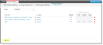* * * New or Improved for 2014.1 * * * Configuring Offering Access
You can determine who can access and edit a request item when you publish a request offering.
From the request offering Publish Action page, set access by organizational unit and by location.
Request Offering Publish Action Page
- A default location allows all locations to see and submit the service request.
- The offering owner always has full access to the service request, even if their location or organizational unit has none.
- Only a service owner can edit an offering, and must be included in the designated organizational unit and location.
The following options are available when you publish a request offering:
| Option | Description |
|---|---|
| Submit | Specifies if users in this organizational node and location can submit a service request based on this offering. |
| Edit | Specified if users in this organizational node and location can modify a service request record based on this offering. |
| Delete | Specifies if users can delete a service request record based on this offering. |
| Copy | Specifies if users can duplicate the service request record based on this offering. |
Only service owners can edit, delete, or copy a request offering.
- The organizational unit for a user is defined in the Employee record.
- Offerings defined for a specific node are also visible to their parent node.
- You can publish to a specific node and not include subtrees.
| 1. | Log into the Service Desk Console as a service owner or administrator, and open the request offering to publish. |
| 2. | From the Publish Action tab, click Add  at the bottom of the page. at the bottom of the page. |
Add an Organizational Unit to a Request Offering
The Select Organizational Unit window appears.
| 3. | Select the node for which to enable access. For example, select Marketing. Check Include Sub Tree to include child nodes. |
Select the Organizational Unit Node
The users with access to this example are: Sales and Marketing, Marketing, administrators, and the owner of this offering.
| 4. | Click OK. |
Setting access by location gives you more flexibility and allows you to manage the request offering in finer detail.
- The location is determined by the Location field in the Employee record.
- The offering owner still has access, no matter their location.
- A location set to default gives access to all locations.
- Users in a lower location level have access to the offering.
For example, if you have the following locations defined:
Then it might look like this:
Or in the Select Locations window:
If the location North America is selected, then all users in North America, Canada, Mexico, and all child locations have access. Users in Europe do not have access to this request offering.
| 1. | From the Publish tab of the request offering you added above, click Default in the location column next to the organizational unit to define. |
The Select Locations window appears.
| 2. | Uncheck Default, then check the locations you want. For example, check USA. |
This enables access to all USA users, including users in child locations.
| 3. | Click OK. |
| 4. | Set the status to published, then click Save or Save & Exit. |