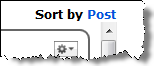Messages and Comments
Viewing Messages
There are three ways to view messages:
- Click the Social Board icon in the header bar. This opens the Social Board workspace.
- Open the Social Board workspace from the workspace selector.
- From a Chat pane. Chat can only be accessed after the Social Board has been activated.
Type of Messages
There are two types of messages:
| Type | Description |
|---|---|
| Public | These messages can be read by all HEAT users. |
| Limited | These messages can only be read by specific users, groups, teams, or roles. |
Searching Messages
Search for a word by entering it in the Search field, located on the top right corner of the Social Board workspace.
Filtering Messages
View certain messages and posts. Choose the filter criteria from the left Activity Stream pane.
Viewing Comments
Comments are added to a message. Any user receiving a message can create a comment on that message.
To view comments to a posted message, click View Comments within the message box.
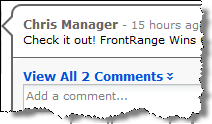
To view all comments to all messages, click Sort by Post at the upper right corner of the Social Board workspace. To close all comments, click Sort by Post & Comments.