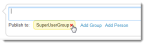Posting a Message
You can post a message in the Social Board workspace or in the Chat pane. The following procedure describes using the Social Board workspace.
|
1.
|
Click Social Board, then click in the message text box. The Publish to section appears. |
Publish To
|
2.
|
To broadcast a message to all users, use the default setting which is Everybody. |
|
3.
|
To send a message to specific groups, roles, or teams, click Add Group, then choose the group, role, or team from the drop-down list. Click Add. Repeat to add more groups, roles, or teams. |
|
4.
|
To send a message to a specific person, click Add Person, then enter the name of the user in the text box. Click Add. Repeat to add more users. |
|
5.
|
Enter your message in the text box. |
|
6.
|
Click Share. The message is sent to the users and entities listed next to Publish to. |
|
7.
|
Click Close to close the message window. |
| Clear and Close |
Removes (not deletes) all messages from the window and closes the window. |
| See All |
Opens the Social Board workspace with all your messages (including cleared messages). |
Stop Sharing with a Group, Team, or Role
Within the Publish To section, click Delete  next to the entity name.
next to the entity name.
Publish To Delete
The user or entity no longer appears in the Publish To section and will no longer be part of your conversation (unless you add them back).
 next to the entity name.
next to the entity name.