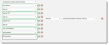Field Mapping
The asset identifiers and their mapped field are stored in the Asset Data Mapping form. This form is only available to administrators by default.
The Asset Data Mapping workspace controls how incoming asset data gets processed by the asset processor and to which business object this data is mapped.
When specifying link to related object as part of data import, keep in mind:
- Data import can only be linked when using link fields such as OrgUnitLink or ManagerLink. Only a one-to-one link is supported.
- For CSV files, the data should be display name of a business object. For example, for OrganizationUnit, use the name of the organization. For employee, use the display name of the employee (e.g. Marcia S Hendric) rather than the login ID (MHendric).
| 1. | Log into the Service Desk Console as an administrator, then open the Asset Data Mapping workspace. A list of business objects defined for the configuration item appears. |
| 2. | Double-click the configuration item business object to which you want to map the SCCM field, for example, CI#Workstation. The asset details appear. |
| 3. | Select the Field Mappings tab. The list of asset identity or property appears on the SCCM configuration Field Mapping page and the corresponding field name on the asset data mapping record. |

|
When mapping linked fields, use the link field name and not the display name. |
The following shows mapping a linked field using the field name:
Field Mapping Example - Linked Field
The following table lists the transformation functions.
|
Function Name |
Category |
Description |
Input |
Output |
|
--> |
None |
Returns the source value (does nothing). |
||
| Abs | Math | The absolute value of input value. | Double | Double |
|
AssetIdentifier |
Special |
Creates a unique identifier from the SCCM machine ID and the instance key. |
SCCM machineID SCCM InstanceKey |
|
| Avg | Math | The arithmetic mean or average of all the input values. | Double | Double |
| Cbrt | Math | The cube root of the input value. | Double | Double |
|
Ceiling |
Math |
Smallest integer value less, greater than, or equal to the given value. |
Double |
Double |
| Century | DateTime | Returns the century part of the input date time value. | DateTime | Double |
|
CIType |
Special |
Returns CI types from the SCCM mappings and role. See example below. |
SCCM Mapping and Role |
|
|
Concat |
String |
Concatenates string values together. |
String Array |
String |
|
ConvertToLocal |
DateTime |
Converts a DateTime value to a local DateTime value. |
DateTime |
DateTime |
|
ConvertToUTC |
DateTime |
Converts a DateTime value to a UTC DateTime value. |
DateTime |
DateTime |
|
DateTimeNow |
DateTime |
Current date and time in yyyy-MM-ddThh:mm:ss format. |
None |
String |
|
DateTimeUTCNow |
DateTime |
Current UTC date and time in yyyy-MM-ddThh:mm:ss format. |
None |
String |
| DayOfMonth | DateTime | Returns the day of the month of the input DateTime value. | DateTime | Double |
| DayOfWeekNo | DateTime |
Returns the day number of the week of the input DateTime value.
|
DateTime | Double |
| DayOfWeekStr | DateTime |
Returns the day string of the week of the input DateTime value.
|
DateTime | String |
| DayOfYear | Returns the day of the year of the input DateTime value. | DateTime | Double | |
|
Diff |
Math |
Subtracts all the values from the first value. |
Double Array |
Double |
|
Div |
Math |
Divides the first value by the remainder of the values. |
Double Array |
Double |
|
Floor |
Math |
Largest integer value less, greater than, or equal to the given value. |
Double |
Double |
| Hour | DateTime | Returns the hour part of the input DateTime value. | DateTime | Double |
| IsoWeek | DateTime | Returns the ISO week number of the input DateTime value. | DateTime | Double |
| Leap | ||||
| Length | String | The length of the string. | String | Double |
| Max | ||||
| Min | ||||
| Minute | DateTime | Returns the minute part of the DateTime value. | DateTime | Double |
|
Mod |
Math |
Remainder after dividing first value by the second value. |
Double, Double |
Double |
| Month | DateTime | Returns the month part of the input DateTime value. | DateTime | Double |
| Pow | Math | The number raised to the power. | Double | Double |
|
Product |
Math |
Product of all values. |
Double Array |
Double |
| Quarter | DateTime | Returns the quarter of the input DateTime value. Quarter ranges from 1 to 4. | DateTime | Double |
| RegexMatch | String | Returns a matched value from the input value for a pattern in a position (zero-based). | String | |
| RegexReplace | String | Returns a string that has been replaced with a string that matches a pattern in the input string. | String | |
|
Replace |
String |
Replaces the part of a string with given value. |
String |
String |
|
Round |
Math |
Rounds a double-precision floating-point value to the nearest integer. |
Double |
Double |
| Second | DateTime | Returns the second part of the DateTime value. | DateTime | Double |
|
Select |
Special |
Return the first item in the list where the corresponding predicate is equal to a given value. |
||
|
Split |
String |
Returns a specific part of a string split using a separator. |
String |
String |
| Sqrt | Math | The square root of the input value. | Double | Double |
|
Substring |
String |
Returns part of a string. |
String |
String |
|
Sum |
Math |
Sum of given values. |
Double |
Double |
|
TimeDiff |
DateTime |
Returns the period between two DateTime values. |
DateTime, DateTime |
TimeSpan |
|
ToLower |
String |
Converts to lowercase text. |
String |
String |
|
ToProper |
String |
Converts to proper case text. |
String |
String |
|
ToUpper |
String |
Converts to uppercase text. |
String |
String |
|
Trim |
String |
Removes all leading and trailing white spaces. |
String |
String |
|
TrimLeft |
String |
Removes the leading white spaces. |
String |
String |
|
TrimRight |
String |
Removes the trailing white spaces. |
String |
String |
| Truncate | Math | The integral part of the value. In other words, rounds up or down towards zero. | Double | Double |
| Week | DateTime | Returns the standard week number of the input DateTime value. | DateTime | Double |
| Year | DateTime | Returns the year part of the input DateTime value. | DateTime | Double |
Given the SCCM row for Computer_System_Data.Roles0 has the data:
LM_Workstation, LM_Server, SQLServer, Backup_Domain_Controller, Timesource, Print, NT, Backup_Browser, Master_Browser, DFS
The mapping is defined in pairs, except the last value.
| Value | Paired With |
|---|---|
| LM_Server | Server |
| Server_NT | Server |
| SQLServer | Server |
| LM_Workstation | Workstation |
| Workstation | If no match, use default value |
Field Mapping Example - Configuration Items
The first match of the above left hand value in the mapping pair in Roles0 is saved as the CI.Type.
In this example, the CI.Type is "Server" since there is a match in the Roles0 value for the first value "LM_Server" and hence the value 'Server'.
If role = LM_Workstation, returns Workstation.
If role = SQLServer, returns Server.
If role is not defined or does not exist, returns the default value Workstation.