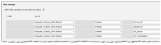SCCM Configuration
You can import data from your Microsoft System Center Configuration Manager (SCCM) database into a HEAT Configuration Management Database (CMDB). This is a one-way import of data. Once you have mapped the fields, you can import data on a scheduled basis.
The CMDB is a database that stores configuration records of configuration items. In HEAT, all CI records are stored in the HEAT database. A configuration item is an asset, service component, or other item that is controlled by configuration management. Inventory management manages the service assets and CIs in order to support the other service management processes.
How the SCCM Integration Works
When you create the connection between the databases and map the fields, the HEAT Integration wizard automatically imports the data from the SCCM database into the HEAT database. This import operation can be scheduled to occur periodically.
- Each time the data is imported, it is automatically mapped directly into HEAT.
- No other plug-ins or applications are required.
By default, CMDB imports the following information from SCCM data objects. The system is flexible, however, and you can define other objects.
| Source SCCM | Method | Target |
|---|---|---|
| DateTimeNow | --> | Audit TimeStamp |
| SCCM | --> | Identity Property.ScanMethod |
| Computer_System_DATA.AgentID | --> | Identity Property.AgentVersion |
|
Computer_System_DATA.MachineID Computer_System_DATA.InstanceKey |
AssetIdentifier | Identity Property.ClientID |
| Computer_System_DATA.Description0 | --> | Identity Property.DeviceDescription |
|
Computer_System_DATA.Domain0 Computer_System_DATA.Name0 |
Concat | Identity Property.FullyQualifiedDomainName |
| Computer_System_DATA.Domain0 | --> | Identity Property.DomainName |
| Computer_System_DATA.Name0 | --> | Identity Property.HostName |
|
Network_DATA.IPAddress0 Network_DATA.IPEnabled00 1 |
Select | Identity Property.IPaddress |
|
Network_Data.IPSubnet0 Network_Data.IPEnabled00 1 |
Select | Identity Property .SubnetMask |
|
Network_Data.IPSubnet0 Network_Data.IPEnabled00 1 |
Select | Identity Property.MACaddress |
| PC_BIOS_DATA.SerialNumber00 | --> | Identity Property.SerialNumber |
| Computer_System_DATA.UserName0 | --> | Identity Property.UserName |
| System_Enclosure_DATA.ChassisTypes00 | --> | ComputerSystem Property.ChassisType |
| Physical | --> | ComputerSystem Property.ExecutionEnvironment |
| Computer_System_DATA.Manufacturer00 | --> | ComputerSystem Property.Manufacturer |
| Computer_System_DATA.Model0 | --> | ComputerSystem Property.Model |
| Operating_System_DATA.Caption0 | --> | ComputerSystem Property.OperatingSystem |
| Operating_System_DATA.Caption0 | --> | ComputerSystem Property.OSEdition |
| Operating_System_DATA.Version0 | --> | ComputerSystem Property.MajorVersion |
| Operating_System_DATA.Version0 | --> | ComputerSystem Property.MinorVersion |
| Operating_System_DATA.BuildNumber0 | --> | ComputerSystem Property.BuildNumber |
|
Processor_DATA.Name0 Processor_DATA.Status0 OK |
Select | ComputerSystem Property.CPUArchitecture |
|
Computer_System_DATA.Roles0 LM_Server Server Server_NT Server SQLServer Server LM_Workstation Workstation Workstation |
CIType | ComputerSystem Property.CIType |
| Logical_Disk_DATA.Size0 | Sum | ComputerSystem Property.TotalDiskSpace |
| Logical_Disk_DATA.FreeSpace0 | Sum | ComputerSystem Property.FreeDiskSpace |
| Computer_System_DATA.NumberOfProcessors | --> | ComputerSystem Property.CPUCount |
| Operating_System_DATA.CSDVersion0 | --> | ComputerSystem Property.ServicePack |
| Network_DATA.InstanceKey | --> | Category Component Property-Hardware.Network |
| Network_DATA.IPAddress0 | --> | Category Component Property-Hardware.Network |
| Network_DATA.IPEnabled00 | --> | Category Component Property-Hardware.Network |
| Network_DATA.MACAddress0 | --> | Category Component Property-Hardware.Network |
| Network_DATA.IPSubnet0 | --> | Category Component Property-Hardware.Network |
| Logical_Disk_DATA.InstanceKey | --> | Category Component Property-Hardware.Network |
| Logical_Disk_DATA.DeviceID0 | --> | Category Component Property-Hardware.Network |
| Logical_Disk_DATA.Description0 | --> | Category Component Property-Hardware.Network |
| Logical_Disk_DATA.FileSystem0 | --> | Category Component Property-Hardware.Network |
| Logical_Disk_DATA.FreeSpace0 | --> | Category Component Property-Hardware.Network |
| Logical_Disk_DATA.Size0 | --> | Category Component Property-Hardware.Network |
| PC_BIOS_DATA.InstanceKey | --> | Category Component Property-Hardware.Network |
| PC_BIOS_DATA.ReleaseDate0 | --> | Category Component Property-Hardware.Network |
| PC_BIOS_DATA.Manufacturer0 | --> | Category Component Property-Hardware.Network |
| PC_BIOS_DATA.Version0 | --> | Category Component Property-Hardware.Network |
| Processor_DATA.InstanceKey | --> | Category Component Property-Hardware.Network |
| Processor_DATA.Name0 | --> | Category Component Property-Hardware.Network |
| Processor_DATA.NormSpeed00 | --> | Category Component Property-Hardware.Network |

|
Ask FrontRange Solutions Professional Services to help plan your SCCM integration. |

|
SCCM 2007 is currently supported. The data flow from SCCM to HEAT is unidirectional. |
The connection from the integration server can be either through your VPN or through the internet with or without SSL encryption for the SCCM database server connection.

|
Before attempting to make the connection, ensure the following:
The default port for the Microsoft SQL server connection is TCP/IP port 1433. However, you can set up any TCP/IP port. To enable encrypted connections to the SQL server, see Microsoft's website at http://msdn.microsoft.com/en-us/library/ms189067%28v=sql.105%29.aspx. |

|
You must have the following before proceeding:
|
Enter information into the fields. Required information is indicated by a red asterisk (*).
| Field | Description |
|---|---|
| Connection Name | A unique descriptive name for the connection. You can accept the default name. |
| Server Name |
The server name or IP address of the SCCM server. You can configure the server name to connect to the port that you are going to use for the Microsoft SQL Server connection by using the Microsoft SQL server connection string format for data source. For example, if you want to use TCP/IP port 1546 and the server name is 10.28.186.81, in the Server Name field set the value to tcp:10.28.186.81, 1546. If you are using a database instance, with the default port 1546, then enter the server name as tcp:10.28.186.81\DBInstance, 1433. |
| SSL Encryption | Specifies if the connection is SSL encrypted. |
| Database Name | The database name. Use the default name SCCM. |
| Login | The login. Use your Microsoft SQL server authentication, and not your Windows authentication. |
| Password | The password. You should also have the db_datareader permissions for the database. |
Click Test Connection.
If your connection is set up correctly, a Success confirmation message appears. Notice that the connection date and time are updated.
If the connection fails, do not click Next until Test Connection shows the Success message. The connection could fail because of various reasons such as incorrect authentication, restricted or no FTP access, or restricted file permissions.
- Click Next.
Enter information into the fields.
| Field Name | Description |
|---|---|
| Mapping | The default mapping. Select the default or select Add New from the drop-down list. |
| Name | The mapping name. Use the default name, modify the name, or enter a new name for the mapping. To modify the existing name or add a new name, click Save as New. |
| Max file size | Read only. Shows the maximum file size that you can import. The maximum file size is 50 MB. |
| Source File Name | Read only. Taken from the value in the File Name field. |
| Source Mapping Objects |
The source mapping objects. Select all objects that should be included. Ensure that Computer_System_Data is selected. |
| Batch size | Specifies the number of records that should be retrieved each time the database is queried. The default is 200. Do not make this number too small as it could cause excessive database activity. |
| Max size | Specifies the total number of records to process for any given job. |
| Root Table | The table that contains records that uniquely identify the computer systems in your organization. Keep the default as Computer_System_DATA. This is the top-level object, which is equivalent to the configuration item business object in the HEAT CMDB. |
| Unique Key | The field that contains the key that uniquely identifies a computer record. This is essentially the primary key, which can be used to retrieve additional information about a computer. |
| Change-Time column |
The date and time when a record is updated. Select TimeKey. |
- Click Next.
To view the column values of a SCCM database schema, you need to run a Microsoft SQL query.
For example, to get the values for the Roles0 column from the Computer_System_Data.Roles0 root table, enter the query:
Select distinct Computer_System_DATA.Roles0, *from Computer_System_DATA
The following results appear:
Notice that in the default SCCM integration filter mappings, shown on the Filter Manager page below, the root table column Computer_System_DATA.Roles0 includes the following matching values:
- Server_NT
- SQLServer
- LM_Server
- LM_Workstation
In this instance, Computer_System_DATA is the root table for which you create filters, if necessary. For this reason, filters can be defined only on the fields of the SCCM table Computer_System_DATA.
- Click Create Filter. The filter fields appear.
If the Create Filter button does not show, delete the default mappings on the previous page.
- Select the condition you want and enter the fields and operators into the form.
- Click Add to add another row.
- After setting up the filters for the table rows, map the fields and transformation.
The first five mapped fields are required. Do not delete these.
- If appropriate, select a transformation function from the middle column or leave it as is. Select the field names to map between SCCM and HEAT.
The left column shows the fields from the root table column Computer_System_DATA.Roles0, which was selected on the previous page. The right column shows the asset identity of the matching fields in HEAT.
A working knowledge of the SCCM fields is assumed. See Field Mapping
See Schedule Manager.