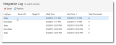Viewing the Integration Status and History
You can view the status of your data import and cancel a running import.

|
This task is only available to administrators. |
The integration queue only shows active or running jobs. Once the import is completed or aborted, the job disappears from the list.
- Within the Service Desk Console, open the Integration Queue workspace. Running jobs are listed. Otherwise, there is no data in this workspace.
- Log into the Service Desk Console as an administrator, then open the Integration Log workspace. The list of data imports appears.
If an import was successful, one line appears under LogType: Stats.
Errors encountered are shown with two lines: Stats and ErrorStats.
- Stats: Double-click to view a summary of the job.
- ErrorStats: Double-click to view a summary of the errors. Open the attachmentA file or web URL reference linked to a record. to view the rows containing errors. The last column contains specific details about the error. You can modify the data (correct the errors) in the attachment file and save it to the source location for re-import. The error message will be ignored and the data will be imported into the database.
View the details of the processed job from the Integration Log workspace.
- Log into the Service Desk Console as an administrator, then open the Integration Log workspace. The list of import jobs appear with the following information:
| Field | Description |
|---|---|
| Log Type |
Shows three log types:
|
| Source ID | SCCM root table key (Computer_System_DATA) shown on the Object Mapping page of the wizard. |
| Target ID | Asset ID that is derived from the asset identifier mapping function on the Field Mapping page of the wizard. |
| Start Time | Time when the job should run. |
| End Time | If applicable, the time by which the job should end. |
| Total Processed | Total number of records processed. If there are no new mappings added, there will probably be no records processed. |
| Message | Informational message, which varies according to the log type. |
While the job is being processed, you can view it from the Integration Queue workspace.
The Integration History page shows all jobs, including canceled jobs.
- Within the Service Desk Console, open the Integration History workspace. The list of import jobs appears. Also shown is the following information for each job:
| Field | Description |
|---|---|
|
Connection Name Source Name |
The name and source of the Integration job as defined in Configuring Data Integration. |
| Queue Status |
Indicates the status of the job. This field is color-coded.
|
| Batch Number | The number of the last batch processed. A batch is 200 rows of data. |
| Batch Processed | The total number of rows that have been processed in the last batch. |
| Batch Failed | The total number of rows that have failed in the last batch. |
| Process Row Number | The total number of rows in all batches for the current job. If the job has 10 batches, for example, this field shows the total number of rows for all batches (2000). |
|
Batch Start Time Batch End Time |
The start and end time of the last batch processed. |
| Display Batch Time Taken | The number of seconds to run the last batch. |
| Start Time | The start time of the entire job. |
| Display Queue Running Time | The number of seconds to run the job, including initialization and dispatching. |
|
Created By Created On Modified By Modified On |
Automatically generated by the system based on the logged in user ID. |
| 1. | Log into the Service Desk Console as an administrator and open the Integration History workspace. A list of queued, current (running), and past jobs appear. You can only cancel a running or queued job. |
| 2. | From the toolbar, click Abort Integration Event. The cancellation is added to the queue and the job status changes to abort requested. Usually this takes only a few seconds. You might need to refresh the screen to update the status. |
When the cancellation process begins, the status changes to aborting. It usually takes less than a minute for a job to cancel, depending on the amount of data being processed.
When the cancellation is complete, the status changes to aborted. This status remains in the Integration History workspace.