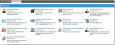Use the Top 5 Requests pane on the Self Service home page to submit a service request. See The Self Service Home Page.
You can also create an issue from the Service Catalog if templates are set up for your organizational unit.
After you create a service request, a Service Desk Analyst processes it and takes the necessary steps to fulfill it. The system notifies you through email at key points in the fulfillment process, and you can track the progress as described in Tracking a Service Request.
| 1. | From the Self Service home page, open the Service Catalog workspace. |
| 2. | Select the service that you want to create. |
- The system displays the average delivery time for each service. This calculation is based on the delivery history of the past 3 months and helps to set customer expectations.
- The system displays a brief description for each service.
| 3. | Enter the information into the fields. Required information is indicated by a red asterisk (*). Each form has different fields, depending on the service type. |
Sample Service Request for an Employee Transfer
| 4. | When finished, click Review and Submit, then review the information for accuracy. |
| 5. | If the information is not correct, click Edit and modify the information as needed. If the information is correct, click Submit. |
After you submit a request, the system displays the Service Request creation complete window. The system sends a notification email to initiate fulfillment of the request.