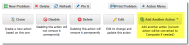Adding Actions to a Quick Action
By default, a is created with one action. But sometimes you might want to create a more complex quick action that involves multiple actions.
|
1.
|
Within the , select the Your Actions tab to view a list of quick actions. |
|
2.
|
Select a quick action from the list. The Quick Action Configuration interface appears. |
Quick Action Configuration - Add Another Action
|
3.
|
From the button area, click Add Another Action, then choose the action type from the drop-down list. Fields associated with the action type appear in the configuration area. The Add new action drop-down list appears. |
|
4.
|
Edit the fields as needed. |
|
5.
|
To add more actions, click Add, then enter data in the fields as required. To remove an action from the list, click Remove from list on the right side of the action line. |
Composite Action
|
6.
|
After all actions and fields are complete, click Save. The quick action now contains additional actions. |