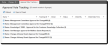Managing Change Request Approvals
Before sending a change requestA formal request for the implementation of a change. for approval, review whether the type of changeA process for assessing and reducing the impact and risks of proposed changes. requires approval from reviewers other than you. See About Change Request Approvals.
After you review the change request and add the necessary information to it, update the change request status to pending approval to trigger the change approval workflow (if approval is required for the type of change).
Default approvals are configured based on the type of change requested. Each change type has an associated change approval board (CAB, ECAB, or management committee). See the following table.
The following default approvals are defined:
|
Type of change |
1st approver |
2nd approver |
3rd approver |
|
Minor and Standard |
Change Manager |
Not required |
Not required |
|
Significant |
Change Manager |
CAB |
Not required |
|
Major |
Change Manager |
CAB |
Management committee |
|
Emergency |
Change Manager |
ECAB |
Not required |

|
Minor and standard changes do not require an approval process. The Change Manager can set the status of these type of change requests to pending approval and bypass the approval process. |
For changes other than standard, the approval process is triggered when the change status is set to pending approval, as shown in the following screen:
Default Workflow for Change Approvals
The Change ManagerEnsures that changes are introduced into the organization with minimum disruption to existing services. The Change Manager can initiate a change request, but usually manages the change through its lifecycle. configures the approval members for each approval group. When a change request status is updated to pending approval, the system sends notification emails to each member of the approval group associated with the change request.
The Change Manager can also set up an ad-hoc approver for a specific change request.
Depending on how the approval is configured, some types of change requests might require a vote of approved from all the approvers while other types of change requests might require only a fifty-one percent approval vote. Approval blocks can also be set up to get approval from a group or from a user.
In the following example, the change request is approved only if all the approvers approve the change request as defined under the Approval/Denial Criteria options:
Approval Properties for a Significant Change, Requiring CAB Approval
When the approval process has triggered, you can view the Workflow Instance tab of the change request record to keep track of where the approval is in the workflow.
| 1. | Log into the Service Desk Console as a Change Manager and open a change request record. |
| 2. | Ensure that all of the information is complete and accurate. |
| 3. | Send the change request for approval by changing the status of the change request to pending approval. |

|
When you change the status to pending approval, the system assumes that you (as the Change Manager) approve the change request and automatically puts your user name into the Approved By field. |
| 4. | Click Save. |
The system notifies the change requester that the change request is now in pending approval status.
The Approvals tab appears.
The system sends a change request approval notification to the approvers associated with the change request. See About Change Request Approvals.
For significant, major, and emergency changes, the appropriate workflow is triggered and a record is created in the Workflow Instance tab of the change request record.
When a change request is in the pending approval state, the change request approvers vote on the implementation of the change. To track the overall approval process and track the acceptance of the change request by each reviewer, do the following:
| 1. | Log into the Service Desk Console as a Change Manager and open the Approval Vote Tracking workspace. The list of change request approvals appears. |
| 2. | Group the change request approvals by name to view the votes according to the change request record. |
Approval Vote Tracking Workspace
| 3. | Double-click the change request approval record that you want to view. The voting status appears. |
| 4. | Click Go to to open the original change request record. |
| 5. | Select the Approval tab to view all votes on this change request record. |