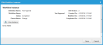Workflow Instance
If a business object is part of a workflow (usually involving the approval process or a status progression), then a workflow appears under the Workflow Instance tab of a record.
| 1. | Within the Service Desk Console, from a workspace, open a record to view details. |
| 2. | Select the Workflow Instance tab. Any workflows associated with the record are listed. |
| 3. | Double-click a workflow item from the list or click Go To. The Edit Workflow Instance window appears. Technically, you can't edit from this window. |
| 4. | Click View Instance. The workflow appears in a new window. |
Workflow instances are automatically created according to the workflows and business rules set up by the administrator.
Within the Workflow Instance window, modify the workflow as needed. See Using Workflows for more information.
Workflow instances cannot be deleted within a record. You can, however, cancel or stop the workflow. See Canceling a Workflow Awaiting Approval.