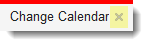Change Calendar
Delete this text and replace it with your own content.
Significant changes are subject to Change Advisory Board meetings and approval. A change is added to the change calendar after it has been approved at the regular CAB meeting. The CAB must have time to review and approve the change before the CAB meeting. As a result, if the next CAB meeting is scheduled too soon for a proper review, the change must be scheduled after the next CAB meeting.
Major changes are subject to CAB meetings and approval as well as management committee approval. Standard and minor changes are routine and can be scheduled and made without prior approval from the CAB. Emergency changes can be made and then later approved by the Emergency CAB (ECAB).
The system automatically ties change records to the change calendar. No set up is required. However, you can change the name of the workspace and enable certain roles to be able to see it.
| 1. | Within the Configuration console, open the C Roles and Permissions workspace. A list of roles appears. |
| 2. | Click the role for which you want to set up the change calendar (for example, Change Manager). |
| 3. | Click Top Level Tabs. The list of workspaces for this role appears. |
| 4. | Click Change Calendar. The Change Calendar page appears. |
| 5. | Modify the information as needed. |
| Field | Description |
|---|---|
| Name | The name of the change calendar. You can change this name for each role, if you want. |
| The Tab Is Available | Makes this tab available to the role, but not necessarily in the top header bar. |
| The Tab is Initially Visible | Places this tab in the top header bar. |
| The Tab Can Be Closed By User |
Allows the user to close this tab. A close button (X) appears in the tab.
|
| 6. |
Click Save  from the toolbar. from the toolbar.
|
The Change Calendar tab appears the next time the user logs in or refreshes their browser.