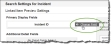Configure Search Settings
Administrators can set the Primary Display Fields and Additional Detail Fields for Related Items (see Using Related Items) searches and set which fields appear on the Advanced Search form (see Using Advanced Search).
| 1. | Within the Configuration console, open a business object (for example, Incident), and select the Search tab. The Search Settings form appears. |
| 2. | Enter information into the fields. |
| Field | Description |
|---|---|
| Primary Display Fields |
This field automatically shows the name of the primary display field based on the parent object. Hover over the field, then click Change Field. Select a new field from the drop-down list to change the field. |
| Additional Detail Fields |
Additional detail fields help users select the correct record. Click Add Field, then choose a field from the pop up list to add more detail fields. Repeat as needed. To remove a field, hover over the field, then click Delete. |
| Advanced Search Settings | This section determines which fields appear when a user chooses Advanced Search. Click Add Field, then choose a field from the pop up list to add more detail fields. Repeat as needed. |
| 3. |
Click Save  from the toolbar. from the toolbar.
|