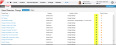Emailing a Saved Search
You can email the results of a saved search to yourself. You must have permissions granted by the administrator to do this.
| 1. | Within the Service Desk Console, open the workspace for which to email records to yourself. |
| 2. | Click Saved Searches. The list of saved searches appear. |
| 3. | Click Email next to the search criteria to email. You do not see the icons if your role does not have permissions. next to the search criteria to email. You do not see the icons if your role does not have permissions. |
Saved Searches List Showing the Email Button
The Save As window appears.
| 4. | Click OK. The file is sent to the logged-in user email address. |
Users with administrator rights can perform this procedure.
| 1. | Within the Configuration Console, open the Roles and Permissions workspace. The list of roles appears. |
| 2. | Select the role to have email permissions. The Role Details page appears. |
| 3. | Select the System Permissions tab. |
| 4. | At the bottom of the page, check Allow Email to yourself from Saved Searches. |
The users for that role see the email icons on the Saved Search page after they refresh or login again.